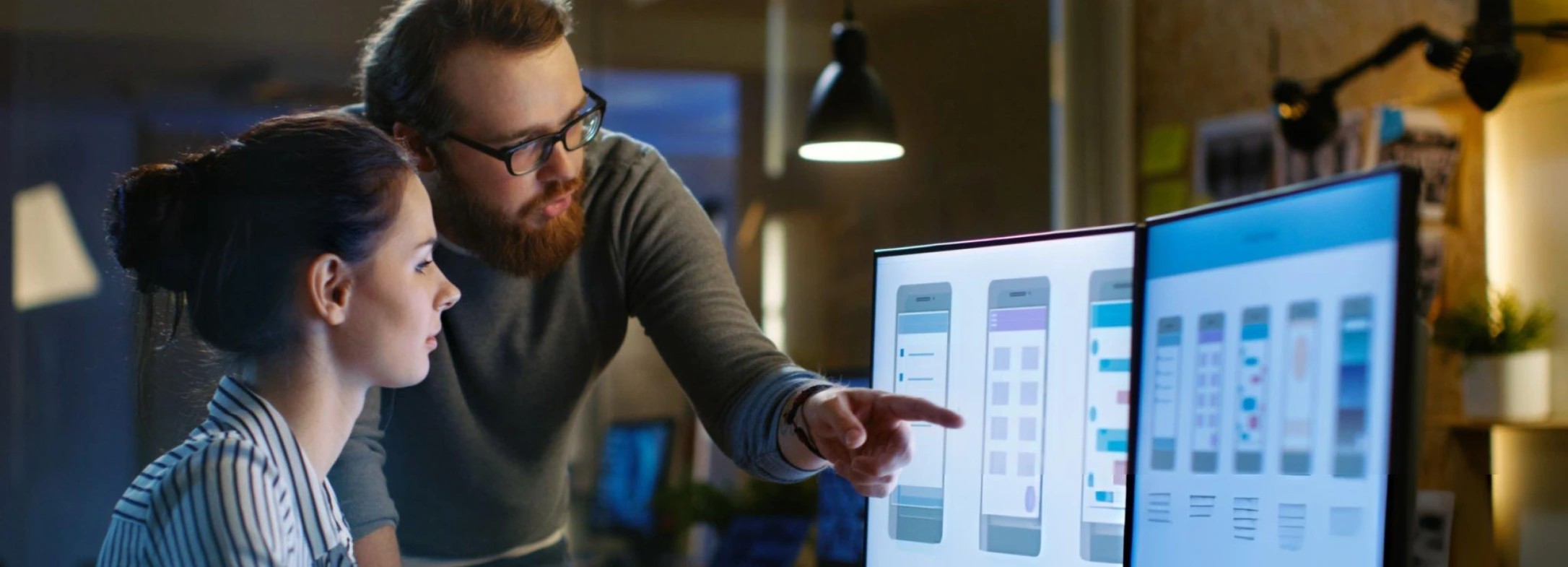It’s hard to imagine a more essential app than a weather app. There’s something strangely routine, almost ceremonial, about checking the weather. Maybe it’s the first thing you glance at while half-asleep, eyelids still deciding whether to participate in the day. Or maybe it’s the mid-afternoon check, trying to decode whether those clouds mean picnic or panic. Either way, this tiny digital window to the sky has quietly become one of the most checked, tapped, and depended-on apps in the modern world. This blog explores how AccuWeather app UX gets it right. And why its design choices are must-know lessons for any developer looking to improve app user experience with mobile UX best practices.
Designing for Human Decisions, Not Just Meteorological Data
Weather is chaotic, deeply data-driven, and prone to shift with the slightest breeze. So, how does a weather app make that manageable? Enter AccuWeather, an app that doesn’t just deliver forecasts, but delivers focus.
Weather apps have one job: tell people what’s going on with the sky. But there’s a difference between telling and helping.
AccuWeather doesn’t stop at numbers. Sure, it shows temperature, humidity, UV index, wind speeds—all the usual suspects. But more importantly, it translates them into things people can do. That’s where real utility starts—and where mobile UX best practices start to shine.Instead of saying, “It’s 34°C,” it says, “Feels like 40°C—hydrate and stay shaded.”
Instead of a vague “UV Index: 8,” it offers a nudge: “UV is high—wear sunscreen.”
- This is a design that understands context, not just content.
- It meets users where they are—probably standing in front of their closet or deciding whether to take a raincoat.
Lesson: Useful UX doesn’t display data. It connects data to decisions.
Also Read, Key Elements of an Effective Custom UX Design Strategy
Information Hierarchy: Showing the Right Thing First
Some apps feel like a puzzle. AccuWeather feels like a compass.
One reason for this is the way information is layered. You open the app and you’re met with:
- The current temperature
- The “RealFeel” (which is what people actually care about)
- A quick summary of the day’s weather in plain English
- Rain predictions for the next hour
Everything else—hourly breakdowns, radar maps, wind charts—is tucked neatly below. There if you want it, but never in your way.
It shows a respect for the user’s time and attention span. No one opens a weather app to read. They open it to decide.
Lesson: Your first screen should do the most heavy lifting.
In weather, that means telling people how to dress, when to leave, and whether plans are getting canceled. In other apps, it might mean showing today’s meetings, this week’s calorie intake, or the three most relevant news stories. Show users what matters first, not everything at once. This is one cornerstone of mobile UX best practices.
Timeliness Over Timing: The Art of Useful Push Notifications
Push notifications walk a fine line. Too few, and users forget you exist. Too many, and they wish you didn’t.
AccuWeather threads the needle beautifully. It doesn’t ping just to check in. It pings when it knows something matters.
- “Rain starting in 9 minutes—grab an umbrella.”
- “Expect frost by 6 AM—cover sensitive plants.”
- “Air quality is poor this evening—consider limiting outdoor activity.”
These are timely nudges that solve problems before users even realize they have one.
Lesson: Notifications should predict the moment, not just report on it.
That anticipatory intelligence is what elevates user-friendly weather apps above the rest.
App interface design tips: Visuals That Speak Without Shouting
Weather is a visual subject. Clouds, sun, rain, and lightning all paint stories in the sky. And AccuWeather’s interface captures that storytelling visually, without becoming a cartoon.
Backgrounds shift subtly to match the current time and weather. Icons are crisp, universally understood, and minimal. A cloud looks like a cloud. A snowflake looks like it might melt on your screen.
Lesson: Visuals are your first language. Use them fluently.
It’s no surprise this clarity makes AccuWeather one of the most user-friendly weather apps on the market.
Also Read, Gamification in App Design: What We Can Learn from Elden Ring & Other Hits
Personalization Without Pressure
Here’s where things get nuanced.
AccuWeather lets users choose how they want their experience to feel, but it doesn’t demand that they do. Preferences like temperature units, location alerts, wind speed thresholds, and severe weather warnings are easy to adjust. But you’re not cornered into setting them all upfront.
The app learns your rhythm, but never assumes. It waits for your input without nagging for it.
Lesson: Empower users without overloading them.
Good UX invites customization like a dinner host offering extra sauce. “Would you like some?” Not like a restaurant that refuses to serve until you pick between 40 options.
Let people ease into personalization. Make default settings thoughtful. And always, always offer an escape route. These are the subtleties that help improve app user experience.
Tone That Knows When to Whisper
Perhaps the most underrated part of AccuWeather app UX is its tone.
It’s not robotic. It’s not overly casual. It’s just…human. Even during alerts, like high winds or a heatwave, the messaging is clear but grounded.
- “Strong winds expected tonight—secure outdoor items.”
- “Extreme heat advisory—stay cool and check on vulnerable people.”
Lesson: Your tone sets the emotional temperature of your app.
Are you reassuring? Are you playful? Are you quietly efficient? The right tone can make users stay longer, trust deeper, and engage more willingly.
And yes, a good tone is one of the most overlooked mobile UX best practices out there.
Also Read, 10 Must-Know UI/UX Design Principles for Mobile Apps
5 UX Moves to Steal From AccuWeather

Let’s gather some of these insights into a few practical moves developers can apply today. These are more than app interface design tips. They’re pieces of a user-first mindset.
1. Don’t make users interpret. Give them insight.
“Wind: 38 km/h” becomes “Windy—might feel colder.” Translation beats translation charts every time.
2. Put the most important info first.
Treat the first screen like a front page. Headlines only. Deep dives can come later.
3. Time your nudges to human life, not system events.
Don’t say “A file was uploaded.” Say, “Your report’s ready—want to review it now?”
4. Use visuals to replace words.
A sun with sunglasses beats 10 lines of text about UV protection.
5. Be helpful, not hyper.
Your app doesn’t need to sound like a reality show host. A gentle tone builds longer trust.
The Quiet Power of Well-Designed Apps
When thinking about mobile UX best practices, maybe don’t start with the shiniest ideas. Start with the quietest needs.
- Help people make small, smart choices
- Respect their time and attention
- Show only what’s needed, when it’s needed
- Speak clearly, kindly, and occasionally with a wink
Final Word
For app developers, the real forecast here is building experiences that meet people where they are, guide them with empathy, and quietly solve problems before they become problems. That’s the heart of mobile UX best practices. And speaking of solving things quietly and brilliantly…
At Virtual Oplossing, we might not predict the weather, but we do know how to read the climate of good design. Whether it’s code, content, or creative ideas, we believe every solution should feel like sunshine after a storm.
Because at the end of the day, everyone loves an app that understands them. Almost as much as they love that one friend who texts, “Take an umbrella. Just in case.”We’re that friend.